A ticker symbol (also referred to as stock symbol) is an abbreviation that identifies the shares of a company, it may represent a currency pair or futures contract on an exchange/market. For example, the ticker symbol for the Microsoft Corporation stock on the NASDAQ stock exchange is MSFT. Another example is BHP Billiton FPO on the Australia Stock Exchange (ASX) which has the ticker symbol BHP. Very often brokerage firms and various finance sites, such as Yahoo Finance, like to append a suffix to the ticker symbol which identifies the exchange the symbol belongs to. For example, the ticker symbol for BHP Billiton FPO on Yahoo Finance is BHP.AX. The suffix .AX indicates the market/exchange the ticker symbol belongs too. In Stock Portfolio Organizer you should never use a suffix for ticker symbols as this could cause problems later down the track if, for example, you move to a different broker that uses a different suffix to identify the market/exchange.
In Stock Portfolio Organizer the term Ticker is used to identify a particular stock, currency pair or futures contract. When you create a Ticker, you need to specify the ticker symbol and the market it belongs to in the relevant fields. See the image below.
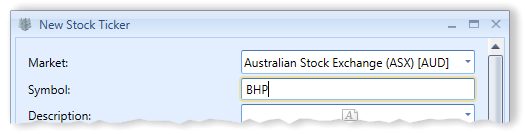
You’ll use these Tickers when entering trades. Ticker symbols are also used as the basis of watch lists. When creating a watch list, you need to specify the market then provide a list of ticker symbols you want to monitor. The image below shows the watch list for ‘ASX 100’.
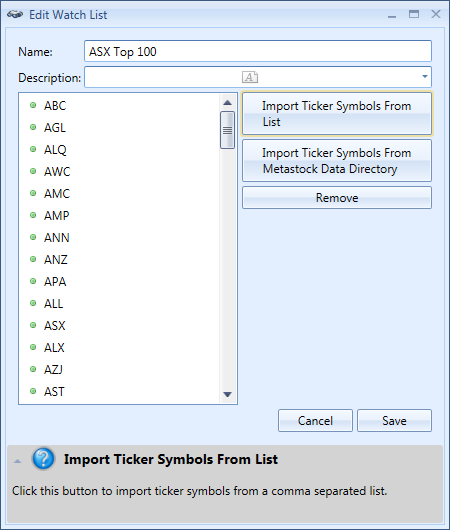
Ticker symbols that don’t have a matching ticker object in the database will be skipped.
Market data such as current price quotes, fundamental data and historical prices, can be downloaded into Stock Portfolio Organizer via data feed plugins. Currently there are data feed plugins that can download free data from Yahoo Finance, MSN Money and Alpha Vantage. If you want price quotes, fundamental data or historical prices to be downloaded, you will need to activate the appropriate data feed plugin. There is a guide here on how to do it.