Step 1: Opening the 'Users' window
When you start Stock Portfolio Organizer, you should be greeted with the following window:
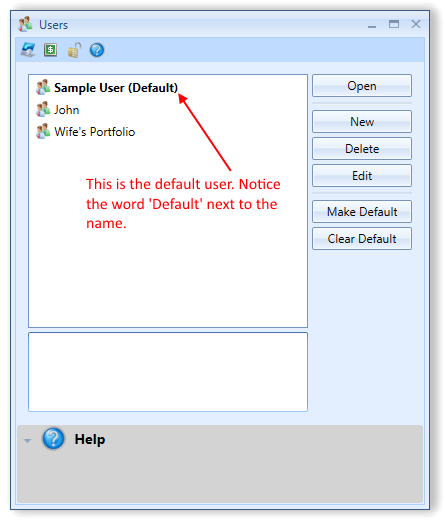
If the option ‘Open Default User on Startup’ is set in the application settings and you have a default user set, you won’t see the users window on startup. In that case you can open the ‘Users’ window by clicking File -> Change User from the main portfolio window.
Step 2: Open the 'New User' window and enter the required information
In the ‘Users’ window click the ‘New’ button which should open the following window and enter the required information in the available fields:
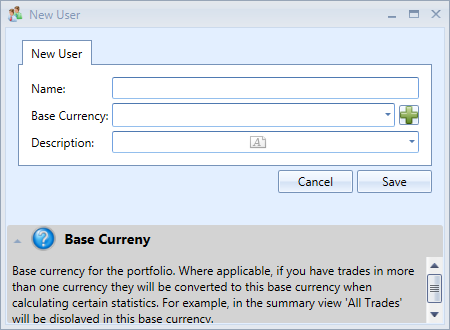
Name – Name of the user such as ‘John Smith’
Base Currency – The default currency for the portfolio. This is the currency your portfolio is predominantly in. In most cases you should select your local currency here. In certain situations trades in a different currency will be converted to this base currency before being displayed. For example, in the summary view there is a panel that displays statistics for all your trades. These statistics will be displayed in the currency you choose here.
Description – Description of the user or portfolio.
Step: 3 Save the new user and set it as default.
After you have entered all the user information click ‘Save’. Your new user should now appear in the list of users. If you require only one user, you should consider making it the default and enable the ‘Open Default User on startup’ option in the application settings window. This would prevent the users window from appearing each time you open the portfolio manager. Instead, the program will open the default user each time the program is opened. You will still be able to access the users window at any time by going to File -> Change User in the main window.