The following guide shows you how to import dividends into your portfolio. Until recently dividends had to be manually entered. Now they can be automatically added by using historical dividend data.
Step 1: Configure a historical dividends data feed
The first step is to configure a historical dividend data feed to download dividend data for your market. Configuring a dividend data feed is the same as any other data feed. See ‘Setting up and Activating a Data Feed‘
Make sure to give the data feed enough time to download and save the dividend data to the database. The easiest way to check is to open the ticker info window for a stock you know has dividends and check under the ‘Historical Dividends’ tab.
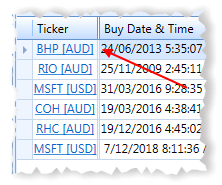
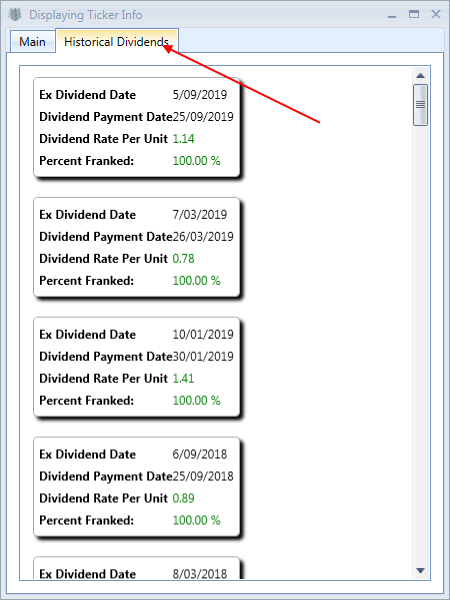
Step 2: Open the 'Find & Add Missing Dividends' window
Next open the ‘Find & Add Missing Dividends’ window by clicking on the icon in the main menu.
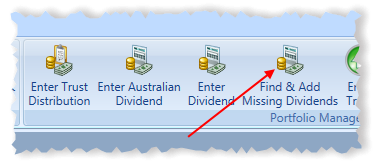
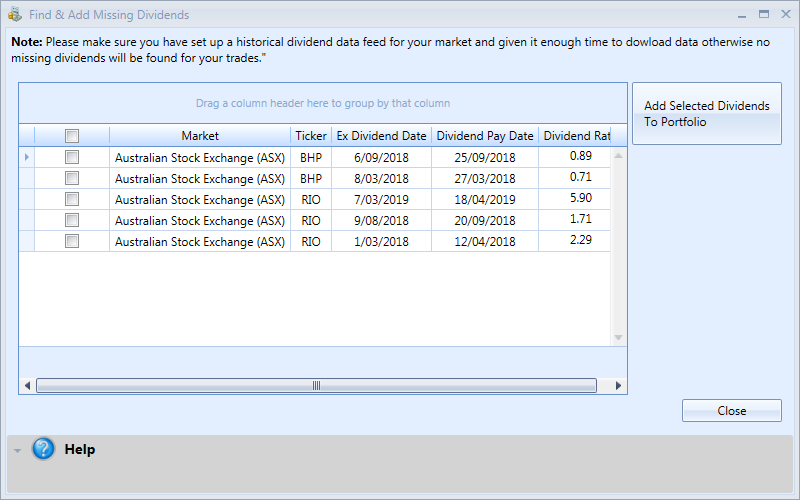
In this window simply select the dividends you wish to add to your portfolio then click ‘Add Selected Dividends To Portfolio’.
Step 3: Review imported dividends
The newly imported dividends will be added to your portfolio as pending. This means you will need to open the pending items view and approve each dividend by checking its values and clicking on the small green arrow to approve it.