The term Ticker refers to an object in Stock Portfolio Organizer that contains the ticker symbol, market and various other information that uniquely identifies a particular stock, currency pair or futures contract. There are three different kinds of Tickers in Stock Portfolio Organizer: stock, futures and currency pair. When adding a Ticker to the database it is important to select the correct Ticker type. For example, a futures Ticker can only be selected when entering a futures trade and has different fields compared to a stock Ticker. A stock Ticker has fields for various fundamental data and a futures Ticker does not. A futures Ticker has fields for the tick value and tick size whereas a stock Ticker does not.
When you first use Stock Portfolio Organizer, you may notice that there are very few Tickers available in the database. There are a number of reasons for this. Firstly, Stock Portfolio Organizer is used world wide for many different markets and it was not feasible to have every Ticker for every market already in the database. Secondly, it is extremely easy to add Tickers that are not already in the database and with the correct Stock Info data feed plugin enabled and setup the stock name and all fundamental data will be downloaded and filled in for you.
Ticker can be added to the database in four different ways:
- You can use click ‘New’ in the tickers window to add a single Ticker to the database.
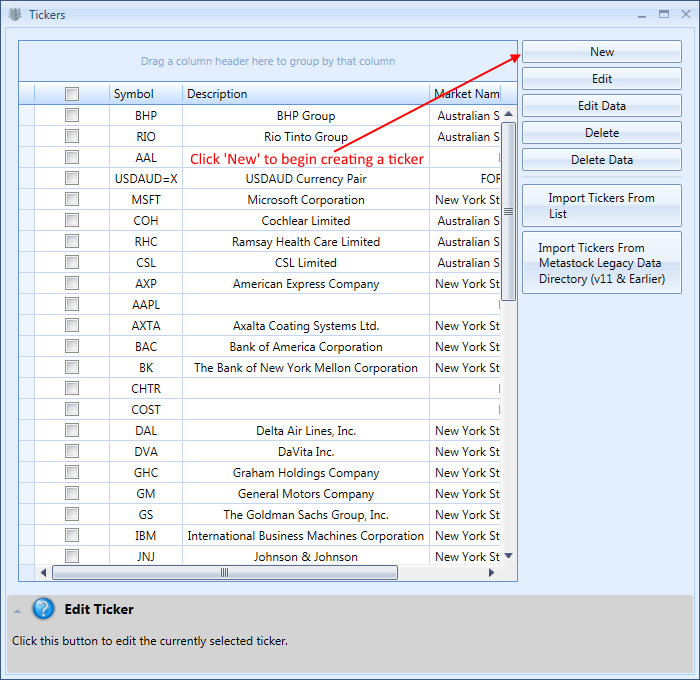
- You can add a Ticker when entering a trade by entering the ticker symbol in the ticker drop-down search box then pressing TAB.
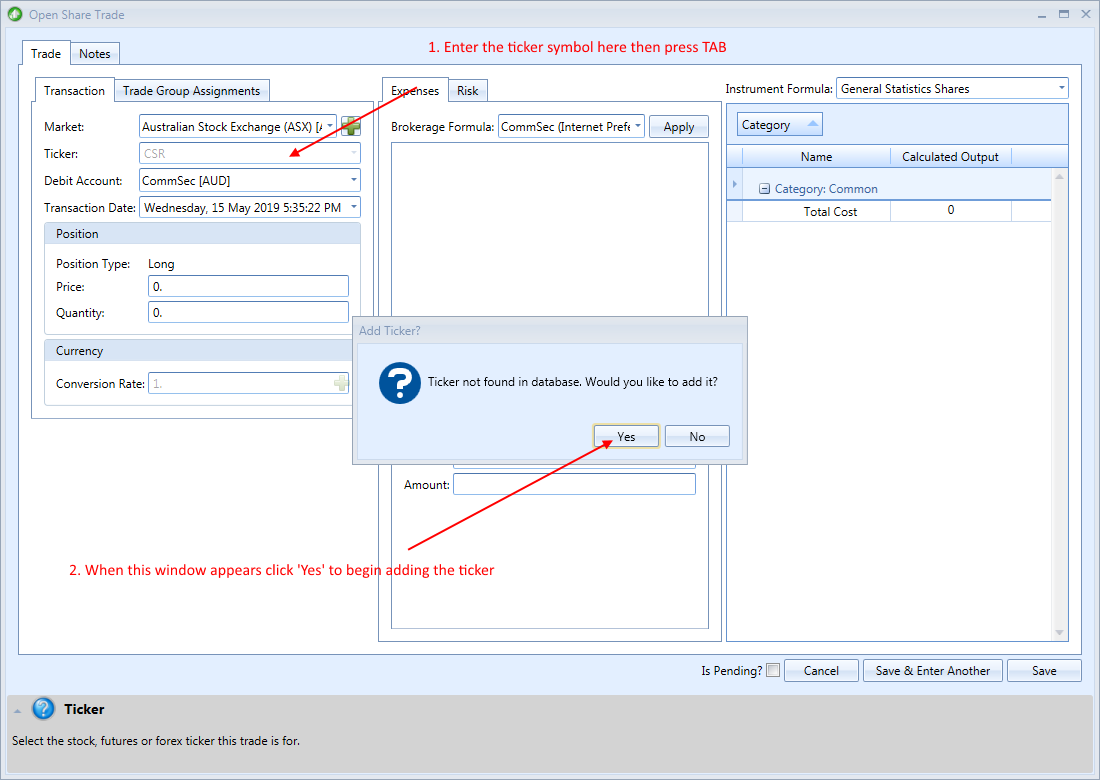
- You can import a list of ticker symbols from a Metastock data directory or you can import them from a comma-separated list via the ‘Tickers’ window by clicking ‘Import Tickers From List’ or ‘Import Tickers From Metastock Legacy Data Directory (v11 & Earlier)’.
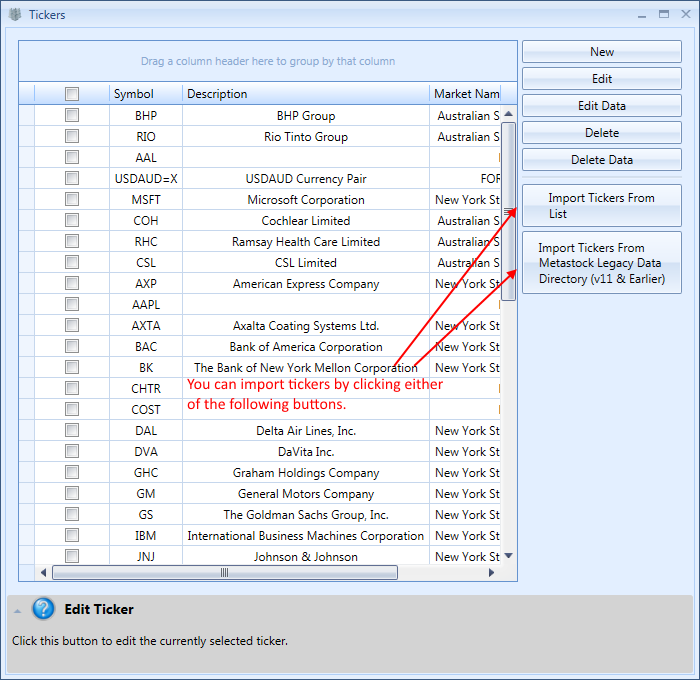
- Lastly, when importing trade transactions into Stock Portfolio Organizer, you will have the option of automatically creating Tickers that are missing from the database by ticking a check box during the import process.
Please note that by default real-time and tick data feeds do not download data for all Tickers or download all the data available. Data will only be downloaded for Tickers that have trades associated with them and only for the duration that the trade is open. This can be beneficial if you are tracking many trades across multiple markets or using a free data feed source such as Yahoo, which can block IP addresses that make too many requests. This behavior can be disabled via the data feed settings window.